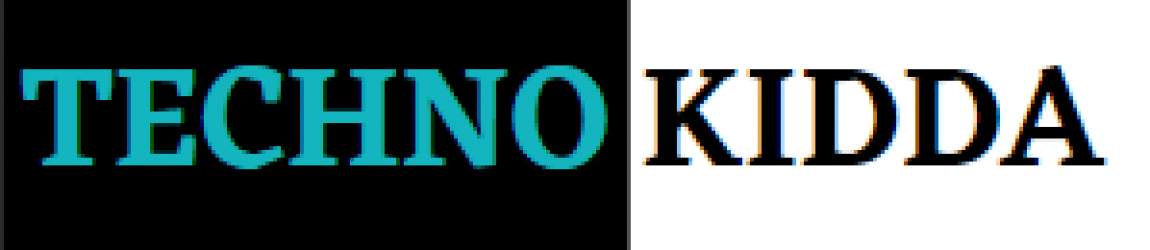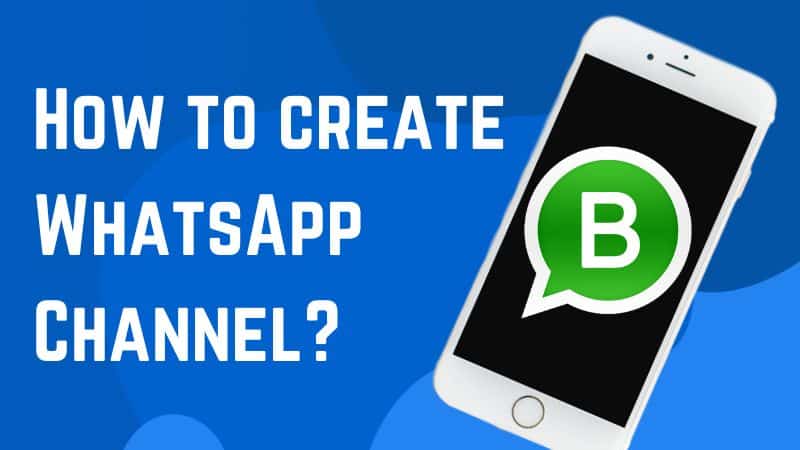
What is a WhatsApp Channel? How to create WhatsApp Channel?Due to WhatsApp’s recent rollout of its Channel function in India, these questions are currently popular online. the process for creating a channel on Telegram. The ability for users to now build channels on WhatsApp has been given the name WhatsApp Channel. However, there are a few requirements that must be met before anyone can start a new channel.
So, here is a complete explanation on how to build a WhatsApp channel. What conditions must be met? This feature will be advantageous. Here, we’ll cover how to use and create this feature across all three platforms—Android, iOS, and the web. So now is the time to put what you’ve learned so far into practise. So do inform us in full regarding WhatsApp Channel Updates right away.
What is WhatsApp Channel?
The WhatsApp Business application is the only one that offers this capability. Recently, Updates—a feature that was previously known as Status—was added to Meta. Anyone can see WhatsApp Channels from this page, including those for organisations, athletes, celebrities, and influencers.
Anyone who qualifies for the Channel function on WhatsApp Business. He can set up his own channel from which he can invite subscribers. One can use the channel to publish information about his job and personal life, as well as images, videos, links, and documents. He can even make polls through the channel.
These features are similar to Telegram Channels, to put it simply. It is now accessible through WhatsApp, where users may post updates similarly to Telegram channels. Your main thought must be how to start WhatsApp Channel, right? We are currently moving in that direction straight for this.
How to watch WhatsApp Channel?
The Status Tab to view the channel is no longer available. The ‘Updates’ tab will now be visible here. However, this does not imply that the status will no longer be available; rather, the status will be displayed first after selecting the Updates tab.
Following that, you will see a list of channels below. Click Find Channel to access a variety of channels.
Open the WhatsApp Business app first, then select the Updates tab.
To view the list of channels whose channels have already been formed, scroll down to the bottom of this screen.
Requirements for the WhatsApp Channel
You could have assumed that all of the channels were available here after looking at the channel list. So now you know something. They might all be some sort of company, athlete, or celebrity. There are various qualifying requirements that must be met before you are qualified to start a channel; otherwise, you cannot.
- The only person who can do this is that individual. Somebody should have their WhatsApp business account verified.
- Only those people are currently able to start a channel because this capability is not currently accessible to everyone.
How Create WhatsApp Channel
You are aware that this messaging service is accessible on all three platforms—Android, iOS, and the web. People who want to start their own channel in this scenario can do so on any platform. As a result, we have provided detailed, distinct instructions for each here. Follow the platform’s instructions if you wish to build a channel there.
Android
- Open the WhatsApp Business app on your Android device first.
- Now that there are numerous tabs here, select the Updates tab.
- Once the plus icon has appeared, select the New Channel option by clicking on it.
- Click on the message that says “Get Started” when it appears.
- Create the channel now by entering the name, image, and other necessary information here.
- Through the customisation option, you can now add a description, a link, and information about your social network accounts to your channel. You can copy the channel link from here and share it wherever you like.
iPhone
- Open the WhatsApp Business app on your iPhone first.
- Now that there are numerous tabs here, select the Updates tab.
- Once the plus icon has appeared, select the New Channel option by clicking on it.
- Click on the message that says “Get Started” when it appears.
- Create the channel now by entering the name, image, and other necessary information here.
- Through the customisation option, you can now add a description, a link, and information about your social network accounts to your channel. You can copy the channel link from here and share it wherever you like.
Web & Desktop
- Open the WhatsApp Business App on the web or a desktop first.
- Now that there are numerous tabs here, select the Updates tab.
- Once the plus icon has appeared, select the New Channel option by clicking on it.
- Click on the message that says “Get Started” when it appears.
- Create the channel now by entering the name, image, and other necessary information here.
- Through the customisation option, you can now add a description, a link, and information about your social network accounts to your channel. You can copy the channel link from here and share it wherever you like.